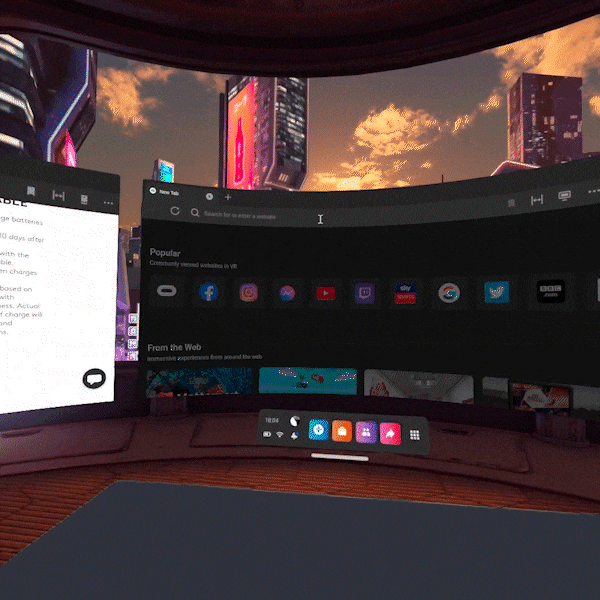The Logitech K830 keyboard and typing in VR
Will this new VR compatible keyboard be the future of working in a fully virtual environment?
It’s easy to assume that those who don’t need to look at a keyboard when typing in the real world would be able to type in VR. But it’s not as simple as that: a headset throws your senses into disarray. WIRED writer Esat Dedezade found this out when he spent two weeks working in VR: “As far as I knew, I was a decent touch typer. It’s immediately obvious though that wearing a headset totally kills my ability to type without looking.”
TapID — VR Scout
Various companies have tried to solve this problem, but the options for those wanting to type in VR are still limited. Most keyboard inputs have been simple point and click with controllers, or using an existing keyboard which can lose tracking in the headset and break the immersion. Other solutions have included wearables like TapID, wristbands that when combined with hand tracking, allow you to “feel” the keys of your virtual keyboard as you type through accelerometers and haptic feedback.
None of these solutions offers a seamless typing experience in VR. You may be asking, does that really matter? Well, in fact, it could be a game-changer for those who work in the VR industry. It will enable users to be completely focused in the work environment without having to break their immersion to adjust keyboard tracking, as well as allowing VR developers to make iterative changes to their code on the fly. It brings the possibility of a comfortable and functional virtual workspace closer to reality.
In April 2021, Oculus rolled out the ability to find and use a Bluetooth-enabled mouse or trackpad while in VR, plus the ability to bring your desk into VR so that you feel more comfortable and immersed. The company has also partnered with Logitech to bring a physical keyboard into VR, beginning with the Logitech K830 exclusively on Quest 2. They claim that you’ll be able to “type as effectively in VR as you do in the real-world with Bluetooth-enabled keyboard tracking”.
We were lucky enough to be sent the K830 keyboard by our friends at Logitech, so our Head of IT, Loris Halkias, jumped into VR to try it out and see whether it was the much-needed solution to typing in VR.
Loris’ Review
When I first saw the mouse and keyboard experimental features that Oculus added to the Quest 2, my first thought was, why? My second thought was, despite considering myself a pretty decent touch typer, how am I going to type blind? Normally, having my hands in my peripheral vision does help with typing accuracy, and being able to glance down at any given point is something most people — even proficient typers — will find themselves doing. Being immersed in VR makes glancing down to orient your fingers on the keyboard almost impossible, and would also be detrimental to the whole experience — which is what we’ve seen with keyboards that don’t have accurate representations in the virtual world.
This was why I was excited to get my hands on the Logitech K830.
Let’s get the typical things out of the way first. The Logitech K830 is the same size as most wireless keyboard and mouse combinations, has Bluetooth, and has a USB Logitech Unified receiver. It’s made of plastic with silver accents on the top and bottom, feels sturdy and doesn’t flex too much whilst you are typing. All this translates to a versatile combo for any use. As a regular keyboard, it ticks all the boxes for the things you need.
Included in the package are the keyboard, the USB Unified receiver, a Micro-USB charge cable and a USB extension cable. The only thing that irks me is the Micro-USB cable and port used for charging — in 2021 we should be seeing new devices come with USB-C as standard. The good news, though, is that if you lose the included cable, chances are you have at least an extra one laying around somewhere!
Before setting up the keyboard, I set up my virtual workspace. This is another new feature (as of Quest 2 Build 28.0) Oculus added for those who want to bring their real-world desk into their virtual world. It allows you to place your desk within your guardian boundary and duplicate it so that you have a virtual desk at the same height and depth as your physical one, which makes for a really seamless experience, and no more waving your hands around to try and find your table!
Setting up the keyboard with the Quest 2 was very simple, and once completed, your virtual keyboard appears on your desk as if by magic (Just make sure that hand tracking is enabled and set to automatically switch between controller and hands). A feature I really enjoyed is that once you bring your hands closer to the keyboard, pass through takes over and shows a preview of your real-world hands on the surface of a 3D representation of the K830 keyboard. The keys even light up blue at each keystroke. What truly amazed me is that it worked straight out of the box, with no fiddling or laborious setup! It’s a total stroke of genius.
You are then able to navigate websites using your hands (or trackpad — a cursor appears when you use it) to move between tabs or windows. I had 3 windows open spanning a full left to right expanse with multiple tabs, Email, Google Drive, and even some large spreadsheets. Having this amount of real estate made working in VR quite unique and a totally new experience for me.
Productivity in VR has taken off since the start of the COVID pandemic and has become a way of life for some, from real-time collaboration to white boarding and virtual conferencing.
Although it is not mainstream yet it is definitely on the rise, so having a dedicated combo for typing is a real requirement for those VR users. In fact, just to show the versatility of the keyboard, my review was produced in Google Docs in VR!
The only limiting factor right now is the absence of native productivity apps; however, this can be mitigated with online productivity tools, such as Google Workspace and Microsoft Office 365. Although I didn’t test the latter, Google Workspace worked perfectly, although the web apps did prompt me that the included Android browser on the Quest 2 was unsupported, I didn’t experience any issues.
Hand tracking and the pass-through feature work incredibly well and having feedback in the virtual and real-world on the keyboard doesn’t necessitate an expert typer to take advantage of bringing your productivity workspace into your virtual workspace.
*UPDATE*
The day after publishing this article, Mark Zuckerberg surprised everyone with the open beta release of Horizon Workrooms, a flagship collaboration experience that lets people come together to work in the same virtual room, regardless of physical distance. It works across both virtual reality and the web and is designed to improve your team’s ability to collaborate, communicate, and connect remotely, through the power of VR. Alongside features like hand tracking, remote desktop streaming, video conferencing integration, spatial audio, and the new Oculus Avatars, they utilise the Logitech K830 in the demonstration to input text. Whilst the release of Horizon Workrooms adds another way for users to utilise their VR compatible keyboard, the use cases for text input in VR are still relatively limited.
The Logitech K830 keyboard is a fantastic step in the right direction for seamless typing in VR. Unfortunately, the opportunities for text entry are pretty limited in VR at the moment, so the everyday virtual reality user won’t find themselves reaching for it often (though, with the release of Horizon Workrooms, those who decide to work in a virtual environment and work in the immersive industry may find the use cases grow fairly quickly). However, the lack of opportunities for text entry may lie with the fact that until now, it’s been difficult to provide a fully immersive and functional typing experience.
This keyboard opens a world of possibilities for working completely in VR, sending emails, composing a tweet, even messaging friends in Discord! We’re big fans of the doors this keyboard opens for developers and users of VR alike, and we can’t wait to see the options for using it grow as more people get their hands on it.